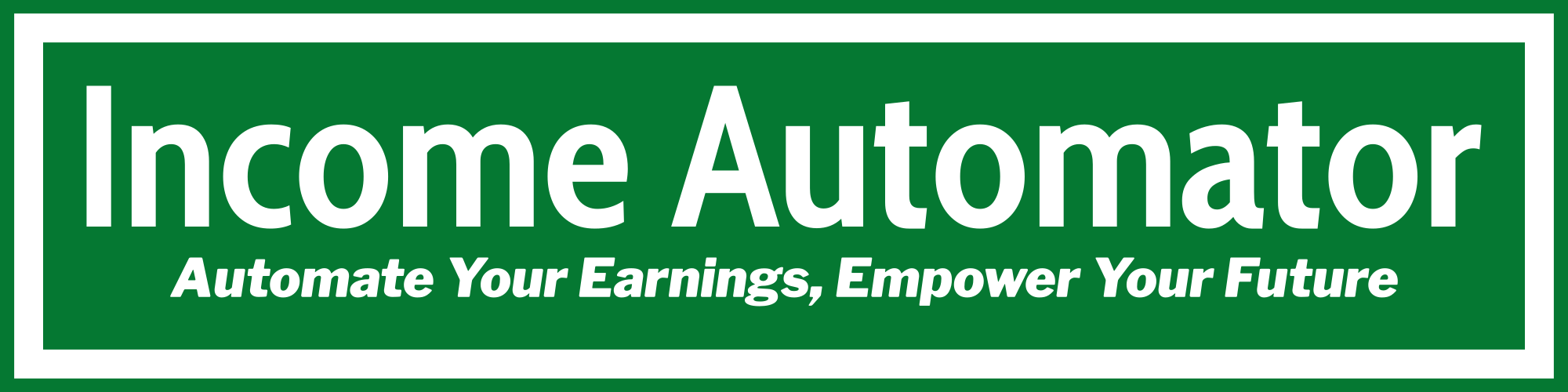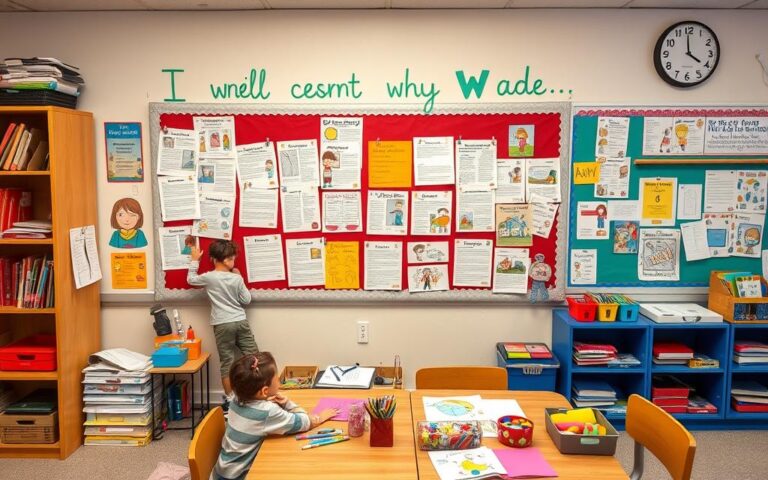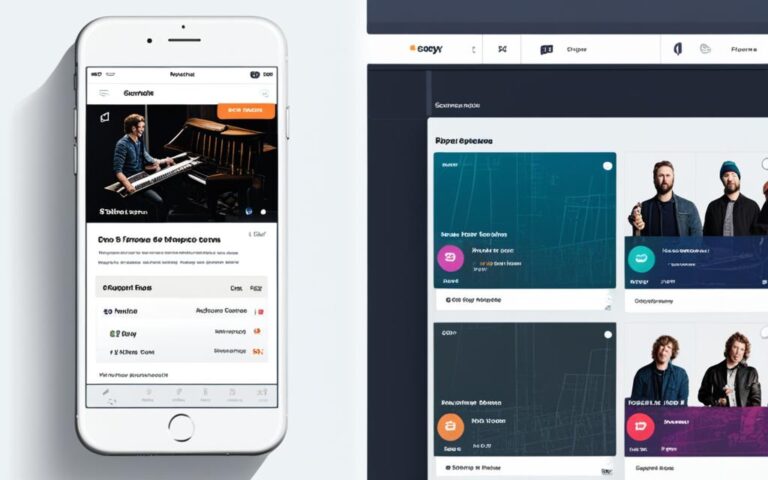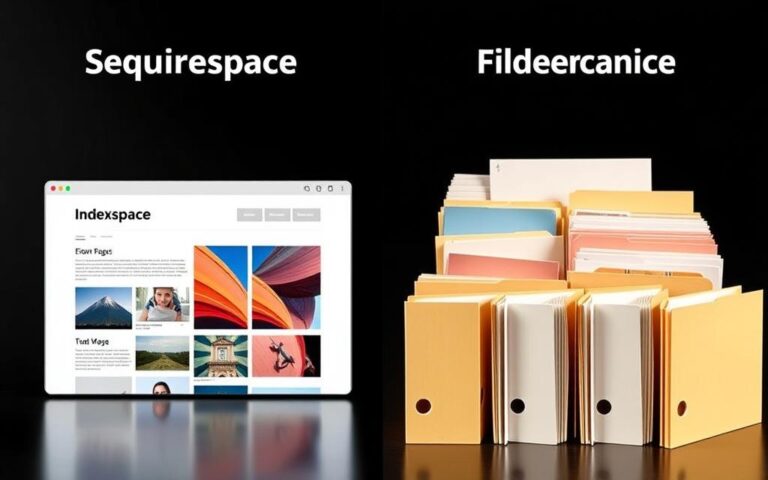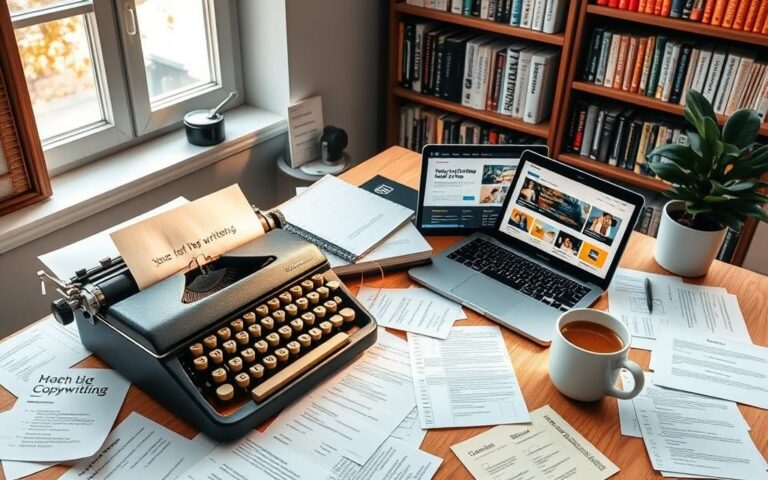Editing Your Wix Site After Publishing: Quick Guide
Did you know you can add up to 100 static pages to a Wix site? There’s no limit to dynamic pages like blogs or product listings. This shows how flexible Wix is and why it’s key to keep your site fresh. In today’s fast world, having an engaging online presence is vital. Editing your Wix site after publishing is a great way to do this.
In this guide, I’ll share important tips and steps. They’re for anyone looking to effectively edit their published Wix site.
Key Takeaways
- Wix allows for extensive content management with dynamic and static page options.
- Modifying published Wix site content is essential for keeping your site current and relevant.
- Hidden pages can still appear in search engine results if not properly managed.
- Consistent site design can be maintained through features like copying and pasting pages.
- SEO optimization plays a pivotal role in improving your site’s visibility on search engines.
- I’m able to preview changes before publishing to ensure a polished final product.
- Unpublishing your site can be done at any time, allowing for planned updates.
Understanding Wix Publishing Overview
The wix site publishing process is a big step in making my website live. It turns my idea into something real for everyone to see. When I press ‘Publish’, my hard work is out there for all to see, and I feel proud.
What Happens When You Publish Your Wix Site
After publishing, I can see my site live, either with a free URL or my own domain. It’s important to remember that changes in the Wix Editor don’t update live right away. I need to publish again for those changes to show. Understanding what happens after publishing a wix site helps me control how it looks online. If I publish something by mistake, I can unpublish it to fix it.
The Importance of Making Your Site Live
Publishing my site is very important. It makes my website visible, letting search engines find it. This might take up to 48 hours. Being live also means more visitors and better interaction with my audience.
I can share my site easily, so friends, family, and colleagues can see it. I can also check changes before they go live. This ensures my site looks great on both desktop and mobile.
Can You Edit a Wix Site After Publishing
Editing a Wix site after publishing is easy and straightforward. I can access the Wix editor to make changes. This keeps my content fresh and engaging. To edit, I just go to my site’s dashboard and click the pencil icon.
How to Access the Wix Editor After Publishing
To edit, I log into my Wix account and go to my site’s dashboard. One click on the pencil icon takes me back to the editor. This lets me update my site easily without starting over.
Exploring the Editing Features Available
The Wix editor has many powerful features. I can add new elements like images, text blocks, or apps. I can also change the design, including templates and colors.
These tools help me create a great experience for my visitors. For more details, I check out this tutorial.
Steps to Edit Your Wix Site Post-Publication
Editing my Wix site after publishing is easy and quick. I just need to follow a few simple steps to start making changes. This ensures I can update my website smoothly.
Logging into Your Wix Account
First, I log into my Wix account. I enter my login details to access Wix’s features and tools. This step is key for editing my site easily.
Navigating to the Wix Editor
After logging in, I head to the Wix editor. I click the ‘Edit Site’ button on my dashboard. This takes me to the Wix editor, where I can make all my changes. It’s important to know how to get here fast to keep my site up-to-date.
Choosing the Right Page to Edit
In the editor, I pick the page I want to edit. I use the page dropdown menu to select it. This lets me tailor my content for my audience, making my site more engaging.

Modifying Published Wix Site Content
When I want to update my Wix site, I focus on a few key areas. I start by adding features to Wix site like buttons and galleries. This makes my site more interactive and engaging for visitors.
It’s crucial that my site keeps evolving. This meets my needs and those of my audience.
Adding New Elements and Features
Small changes can make a big impact. By adding new elements, I refresh my site’s look and feel. Features like newsletter subscriptions make my site more interactive.
These updates keep my audience interested and coming back.
Changing Text, Images, and Media
Keeping my site’s info up-to-date is key. Updating content on Wix site is easy. I can swap out old text and images for new, relevant ones.
This keeps my site looking professional. Knowing how to modify Wix site media helps me update visuals to match my marketing and brand.
Customizing Design and Layout Options
Wix design customization lets me create a unique site. I can change the layout and colors to fit my brand. This makes my site look great and improves the user experience.
Best Practices for Updating Wix Site Content
Keeping your Wix site fresh and engaging is key. It’s important to save changes often to avoid losing work. Every change you make is saved, but it won’t show up to visitors until you publish it. This makes editing smooth and hassle-free.
Regularly Save Your Changes
While editing, saving your work regularly is a must. Best practices for Wix updates stress the importance of keeping your edits safe. Remember, nothing goes live without you hitting ‘Publish’.
Importance of Previewing Before Publishing
Before publishing, I use the preview feature to see how changes will look. Previewing helps me catch any mistakes or design issues. It ensures my site looks its best.
Publishing Changes for Immediate Visibility
After making sure I’m happy with my changes, I publish them. This makes my site live and engaging for visitors. For more tips on keeping your Wix site up-to-date, check out these guidelines.
Wix Site CMS Editing Techniques
The Wix content management system is very powerful. It helps me keep my site organized, from articles to images. I can update dynamic pages easily, keeping my site fresh and interesting for visitors.
Utilizing the Wix Content Management System
Managing content on Wix is easy thanks to its simple interface. I can make dynamic lists and items on my site. This lets me have many dynamic pages, even with a limit on static pages.
I can also change URL structures in my SEO settings. This makes each item easy to find, improving navigation for everyone.
Working with Blog Posts and Dynamic Pages
Editing blog posts on Wix is simple with the CMS. I can add text, images, and videos to make the site better. I can also create custom forms that interact with users.
Managing dynamic pages helps my site load faster. This makes it quick and efficient for visitors.
SEO Considerations Post-Update
When I update content, I think about how it affects my SEO. I check and optimize my SEO settings often. This helps keep my site visible on search engines.
This focus on SEO brings more visitors to my site. It’s key to keeping my online presence strong.
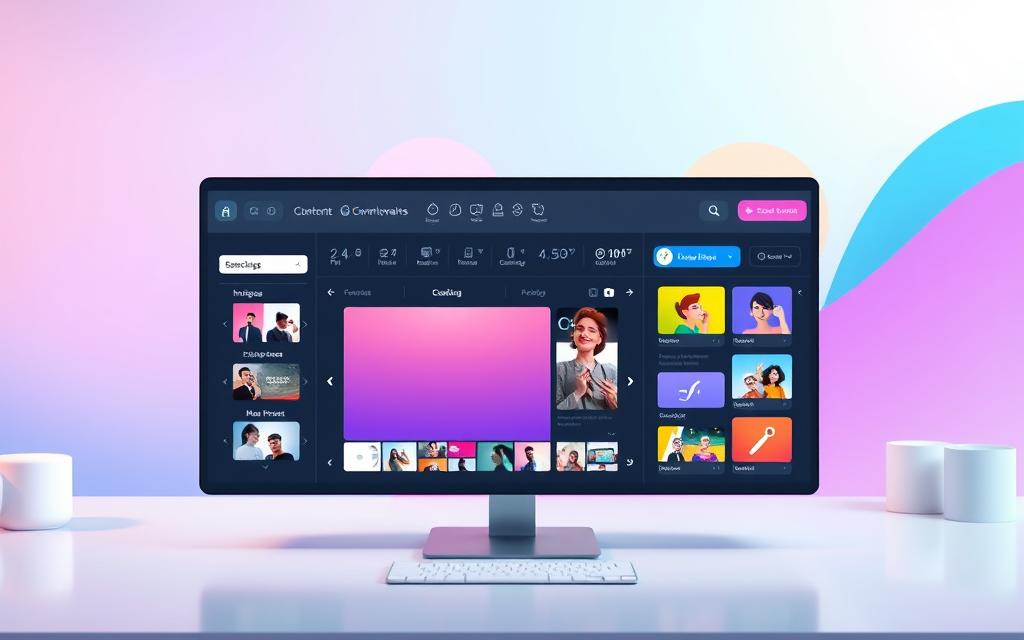
Wix Site Maintenance Essentials
Keeping my Wix site up-to-date is key. I regularly check my site’s content to make sure it’s current. This helps avoid broken links and outdated info. It’s important for a good user experience and better search rankings.
Conducting Routine Content Reviews
Regular content checks help me see what’s working and what’s not. This ensures all info is correct and current. It keeps visitors coming back and improves my site’s standing.
Managing Links and SEO Settings
Link management is crucial for my site’s health. I check all links to avoid broken ones. This improves user experience and boosts SEO. Regular SEO updates help my site rank higher.
Ensuring Mobile Optimization
Most people use phones to visit websites. So, mobile optimization is a must. I check my site’s mobile version often. This makes sure everything looks and works right on phones. It helps me reach more people.
Common Challenges in Wix Website Editing
Editing a Wix site can sometimes present challenges that require effective management solutions. I can encounter various issues that impact my site’s functionality and appearance. Addressing these challenges proactively is essential for a seamless editing experience.
Restoring Previous Versions of Your Site
One of the most valuable features in site history management on Wix is the ability to restore previous versions of my site. This capability serves as a safety net if I find any errors after making edits. With a simple click, I can access and revert to a prior version, ensuring my website maintains its intended look and functionality.
Handling Errors When Publishing Changes
Publishing errors on Wix can occur due to various reasons such as connectivity issues or potential account settings. Understanding how to troubleshoot publishing issues is crucial. By recognizing common error messages and following recommended solutions, I can ensure that my updates go live smoothly.
Temporary Unpublishing Options
When I plan to make significant changes, temporarily unpublishing my Wix site allows me to refine everything without public visibility. This strategy aids in managing visibility until I am confident in the updates. Once complete, I can republish and present my polished site to visitors.
Conclusion
Editing and updating my Wix site is key to keeping it fresh and appealing. This guide has shown me how to boost my online presence. With the easy drag-and-drop interface, making changes that connect with my audience is simple.
Using Wix’s templates and features, I can make my site truly mine. I explore many options, like SEO tools and apps, to reach more people. And I make sure my site looks great on all devices.
This guide has made managing my Wix site easier. I save my work often, try new things, and use Wix’s help resources. These steps help my site grow and offer a great experience to visitors.
FAQ
Can I edit my Wix site after it has been published?
Yes, you can edit your Wix site after publishing. Just log into your Wix account, go to the editor, make your changes, and click ‘Publish’ to update your site.
What do I need to do to make changes visible on my live Wix site?
After editing in the Wix editor, click the ‘Publish’ button to update your site. Saving changes alone won’t show them on the public site.
How do I access the Wix editor after publishing my site?
To get to the Wix editor, log into your Wix account, go to your site’s dashboard, and click the pencil icon to start editing.
What features are available in the Wix editor for editing my site post-publication?
The Wix editor has many features. You can add new elements, change the design, and update content for a better user experience.
How can I review my content regularly for updates?
To review your content, check for broken links, outdated info, and make sure it matches your marketing plans.
What should I do if I encounter issues after an update?
If you run into problems after updating, use the ‘Site History’ feature to go back to a previous version of your site.
Can I temporarily unpublish my Wix site while making major changes?
Yes, you can unpublish your site temporarily. This lets you make big changes without the public seeing them until you’re ready.
How does the Wix CMS help in managing my site content?
The Wix CMS helps you manage your site’s content. It makes it easier to keep your site updated with blog posts and dynamic pages.
What best practices should I follow when updating my Wix site?
Always save your changes, preview updates to find errors, and make sure changes help your site’s SEO. This keeps your site visible.
How can I ensure my Wix site is optimized for mobile users?
To make your Wix site mobile-friendly, regularly check the mobile view. Make adjustments as needed to ensure a smooth experience for smartphone users.